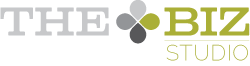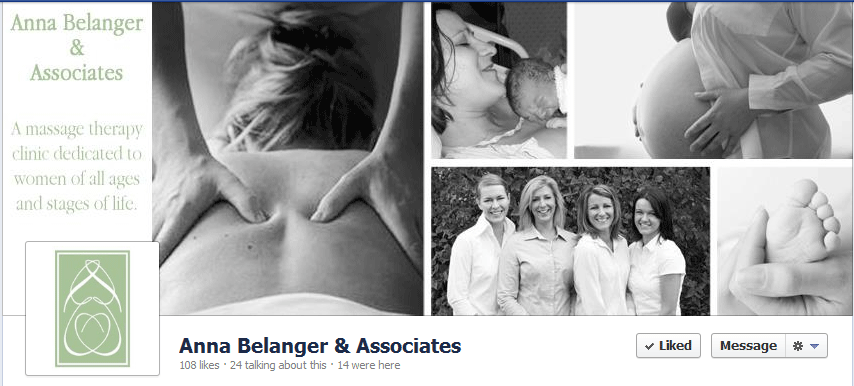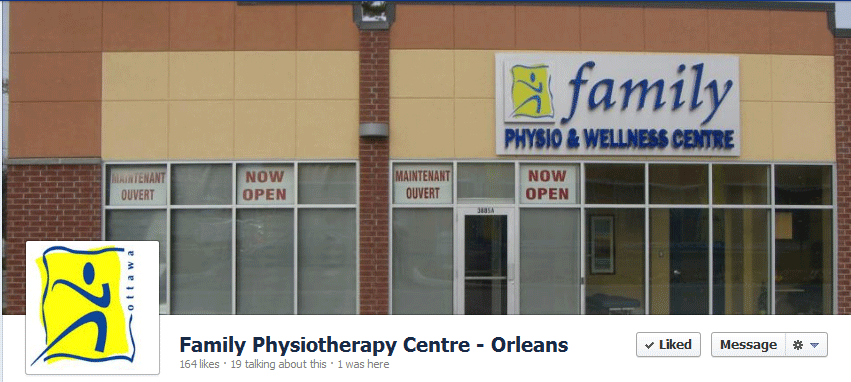Timeline for business pages will no longer be an option as of tomorrow - March 30. Many have been putting off switching to the new look because they’re worried or overwhelmed with what’s involved. We’re here to remind you, you can do it and we’re here to help you through the process.
Step one : profile image
This image is the one that will appear next to your status updates and on mobile devices (Timeline doesn’t show up on them yet) so pick something that best represents you. Most of the time, that would be your logo.
Step two: cover image
This is an opportunity to showcase what you do or who you are. The image can’t include any calls to action or your URL so instead think of it as an opportunity to connect with your audience and showcase what you do.
There are many designers who are helping people create cover photos for their Facebook pages that you can hire to help you. A few include (we are in no way affiliated to them):
- CL Buchanan Photography and Design
If you’re going to do it yourself, the dimensions and rules for the Timeline cover image are all outlined in our previous post about Timeline.
We used our photo with some simple keywords on what we do.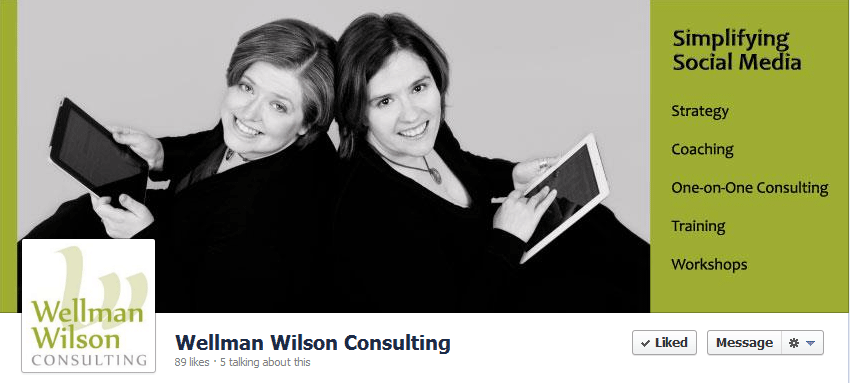
Here are a few other examples:
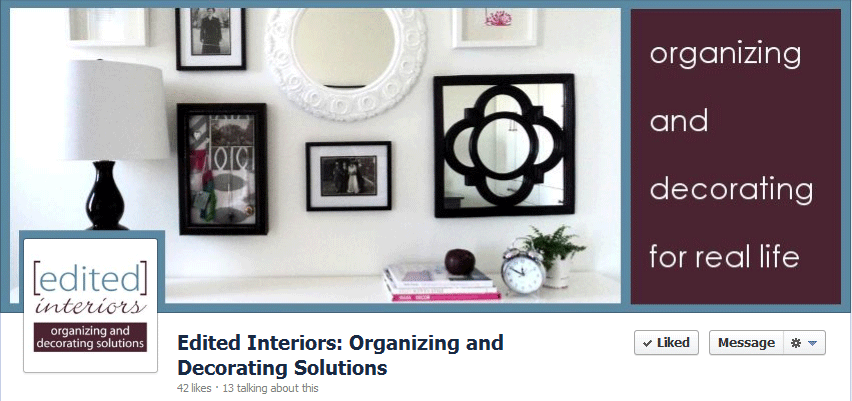
It doesn’t need to be complicated.
Step three: Tabs/Applications
You can feature up to four tabs right under your cover image. You can decide the order really easily by clicking on the triangle to the right of the tabs and then clicking on the edit button on the individual tabs to decide the order you would like. We’ll be writing more tutorials on this in the coming weeks!
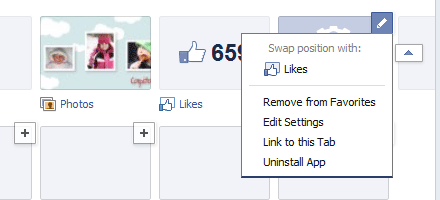
It’s really not hard - you can do it! And when you do, leave us a comment so we can come and see!
Have you updated your page to Timeline yet?