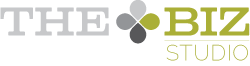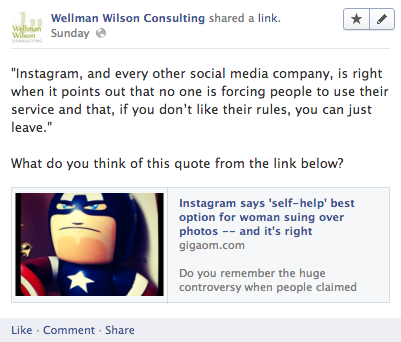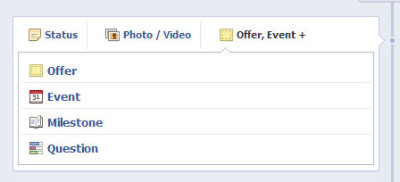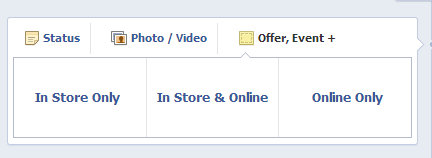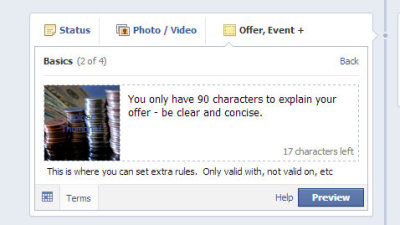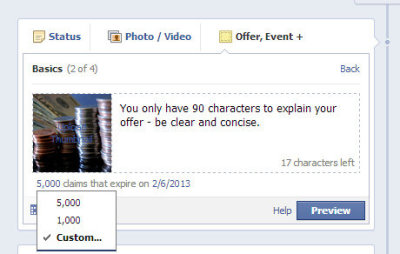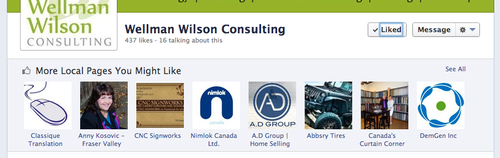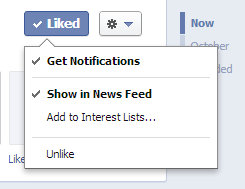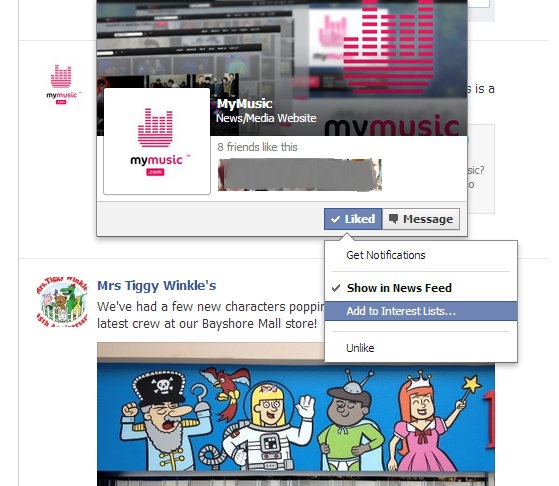When we posted last week about 5 mistakes that will get your Facebook Page deleted, we missed something. Thanks to our friend Shawna, at ReSoMe, we learned that sometime between December 20th and March 13th, Facebook updated their Page Guidelines and threw marketers a little bone.
When we posted last week about 5 mistakes that will get your Facebook Page deleted, we missed something. Thanks to our friend Shawna, at ReSoMe, we learned that sometime between December 20th and March 13th, Facebook updated their Page Guidelines and threw marketers a little bone.
The 20% rule went into effect in December
Way back on December 20th, Inside Facebook wrote about the recent addition of a 20% text rule, which included these quotes from the Facebook Page guidelines:
Pages Terms Section III.B reads:
Covers may not include:
i. images with more than 20% text;
ii. price or purchase information, such as “40% off” or “Download it on socialmusic.com”;
iii. contact information such as a website address, email, mailing address, or information that should go in your Page’s “About” section;
iv. references to Facebook features or actions, such as “Like” or “Share” or an arrow pointing from the cover photo to any of these features; or
v. calls to action, such as “Get it now” or “Tell your friends.”
But wait…something more has changed since December
When we wrote about the rules that can get your page deleted, these are the guidelines we included. However, when Shawna sent a message to say that they’d been changed, I jumped over to see how:
Section III.B now states:
All covers are public. This means that anyone who visits your Page will be able to see your cover. Covers can’t be deceptive, misleading, or infringe on anyone else’s copyright. You may not encourage people to upload your cover to their personal timelines. Covers may not include images with more than 20% text.
The Help Center has been updated as well:
What are the guidelines for my Page’s cover photo?
Use a unique image that represents your Page. This might be a photo of a popular menu item, album artwork or a picture of people using your product. Be creative and experiment with images your audience responds well to.
All cover photos are public, which means anyone visiting your Page will be able to see the cover photo. Cover photos can’t be deceptive, misleading, infringe on anyone else’s copyright or be in violation of the Pages Terms. You may not encourage people to upload your cover photo to their personal timelines.
Cover photos must be at least 399 pixels wide and may not include images with more than 20% text.
To get the fastest load times for your Page, upload an sRGB JPG file that’s 851 pixels wide, 315 pixels tall and less than 100 kilobytes. For images with your logo or text content, you may get a higher quality result by using a PNG file.
What does it all mean?
It’s now safe to include everything that was previously banned, including: price or purchase information, contact information, references to Facebook features or actions, such as “Like” or “Share” or an arrow pointing from the cover photo to any of these features; or calls to action.
Just don’t use more than 20% of the image space to do it. See? It’s a bone, but it’s a little bone.
How will you change your cover photo under the latest revision of the guidelines?