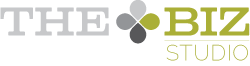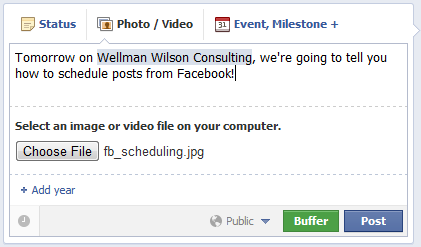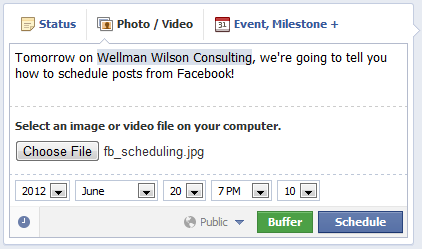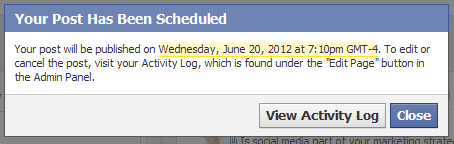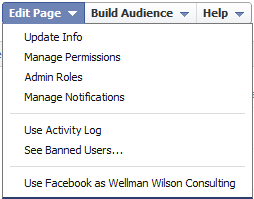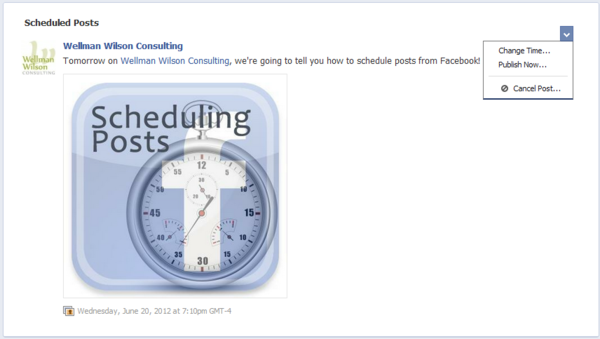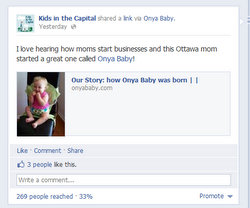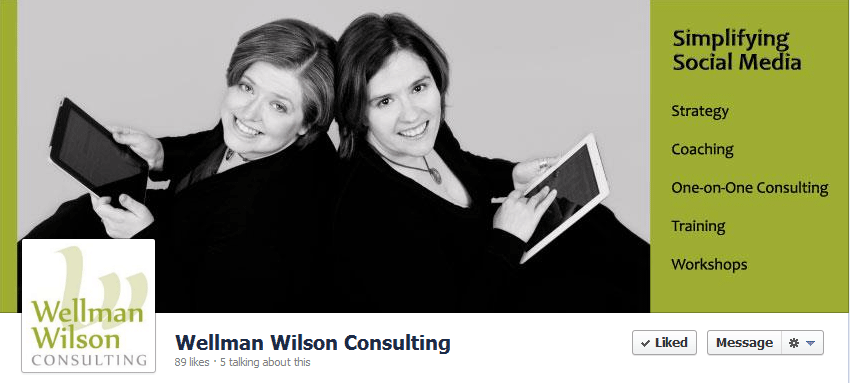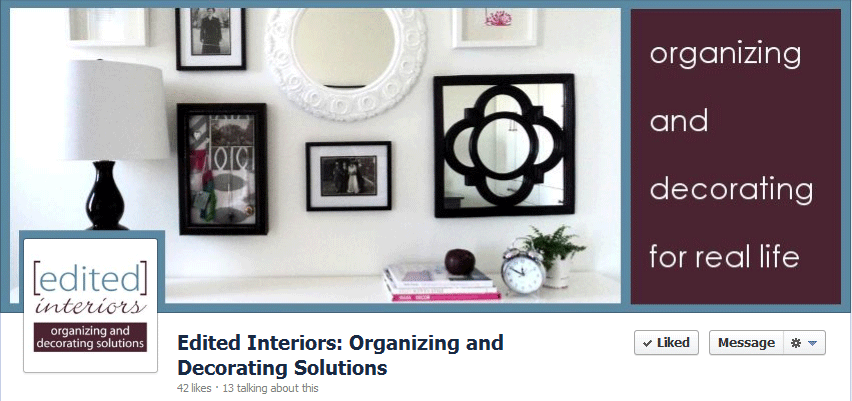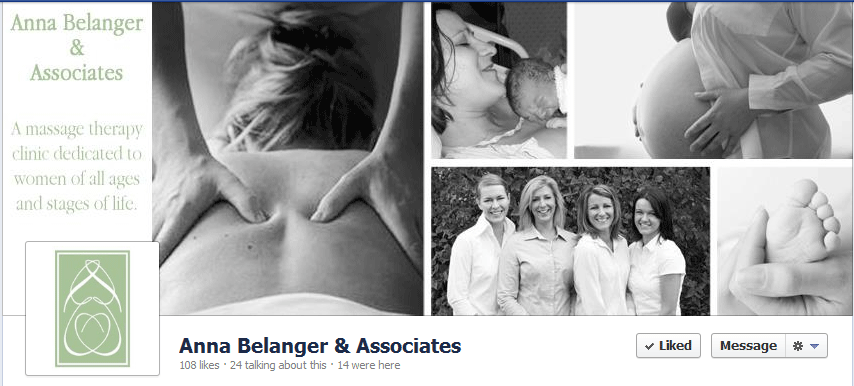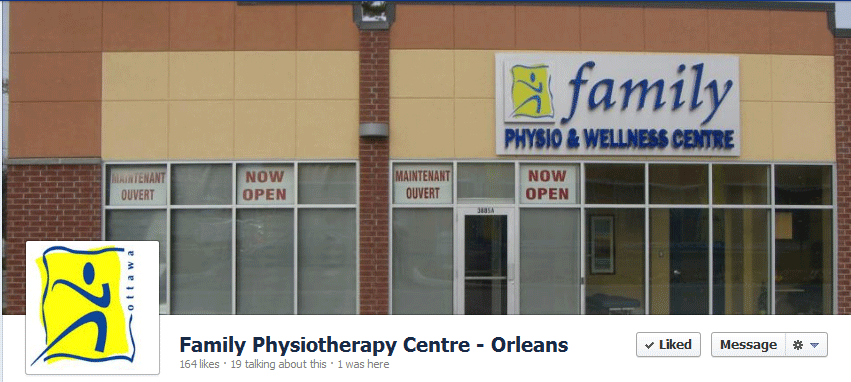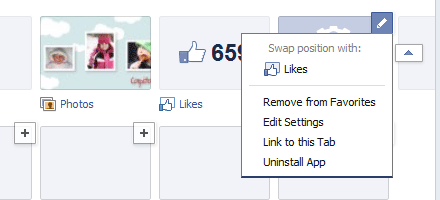Facebook often does things with personal data that irks people. Usually, they’re sharing it in ways that make people uncomfortable. But this week Facebook decided to hide data that some of us wanted to be front and center for the use of friends - our email address.
Facebook often does things with personal data that irks people. Usually, they’re sharing it in ways that make people uncomfortable. But this week Facebook decided to hide data that some of us wanted to be front and center for the use of friends - our email address.
Whether you realized it or not, if you have a Facebook account, you’ve had facebook.com email for a couple of years now. This was rolled out as part of Facebook’s plan for world Web domination.
Within a few minutes seconds after Facebook launched this floptastic killer feature, we all promptly forgot it existed.
Earlier this year, Facebook decided we needed to be reminded of this valuable tool. That was nice of them, wasn’t it?
Now that you’ve got this handy dandy email address that you don’t want to use showing in Facebook, just how do you get your handy dandy, totally useful email address that you actually check to show up again?
How to hide your facebook.com email address (and restore your own)
1) On your Timeline and click on the About section under your avatar.
2) Scroll down to the Contact Info and Edit.
3) Use the drop-down menu next to the @facebook.com email address to change it to “Hidden From Timeline”.
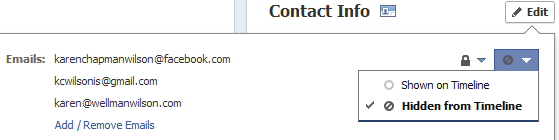
4) For the email(s) you want to show on your timeline, use the drop-down menu to highlight “Shown On Timeline”.
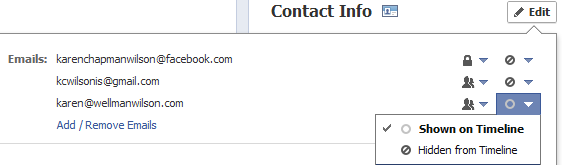 Once that’s done, you should be good to go.
Once that’s done, you should be good to go.
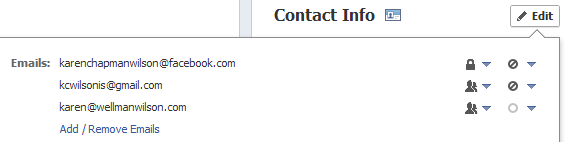 Why did Facebook do this? There is no end to the speculation, but it’s surely not the last we’re going to hear about this. They wouldn’t drop this after such a bold move.
Why did Facebook do this? There is no end to the speculation, but it’s surely not the last we’re going to hear about this. They wouldn’t drop this after such a bold move.
What are the implications for businesses?
Generally, this isn’t going to be an issue for your business unless of course you want your business address to show on your timeline as I do. There is a difference in the way Facebook messages are received when sent via email and conceivably you could have subscribers elect to use their facebook.com address for your newsletter. That’s where you might run into some problems with delivery.
Is Facebook up to evil, sneaky tricks? Not necessarily, but they are making changes that we need to be aware of all the time.
Do you have bigger concerns about the email switch this week?
*****
Group Coaching Online - BETA Release!
Be a part of our brand new coaching group online at a fantastic introductory price - increase your comfort level using the tools that can help you effectively promote and grow your business! Sign up for three months and receive:
- Support through a members only Facebook group to ask questions and learn from others.
- Once a month - One hour group conference call.
- Weekly tips and suggestions for moving your social presence forward.
- Monthly emails with suggested readings, exercises and assignments.
- Encouragement and accountability.
- A library of tools and resources.
- Exclusive access to new products first and at a discounted rate.